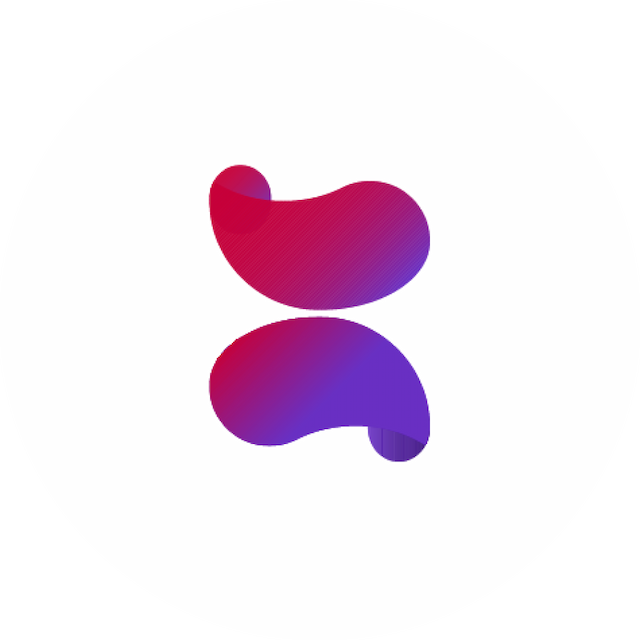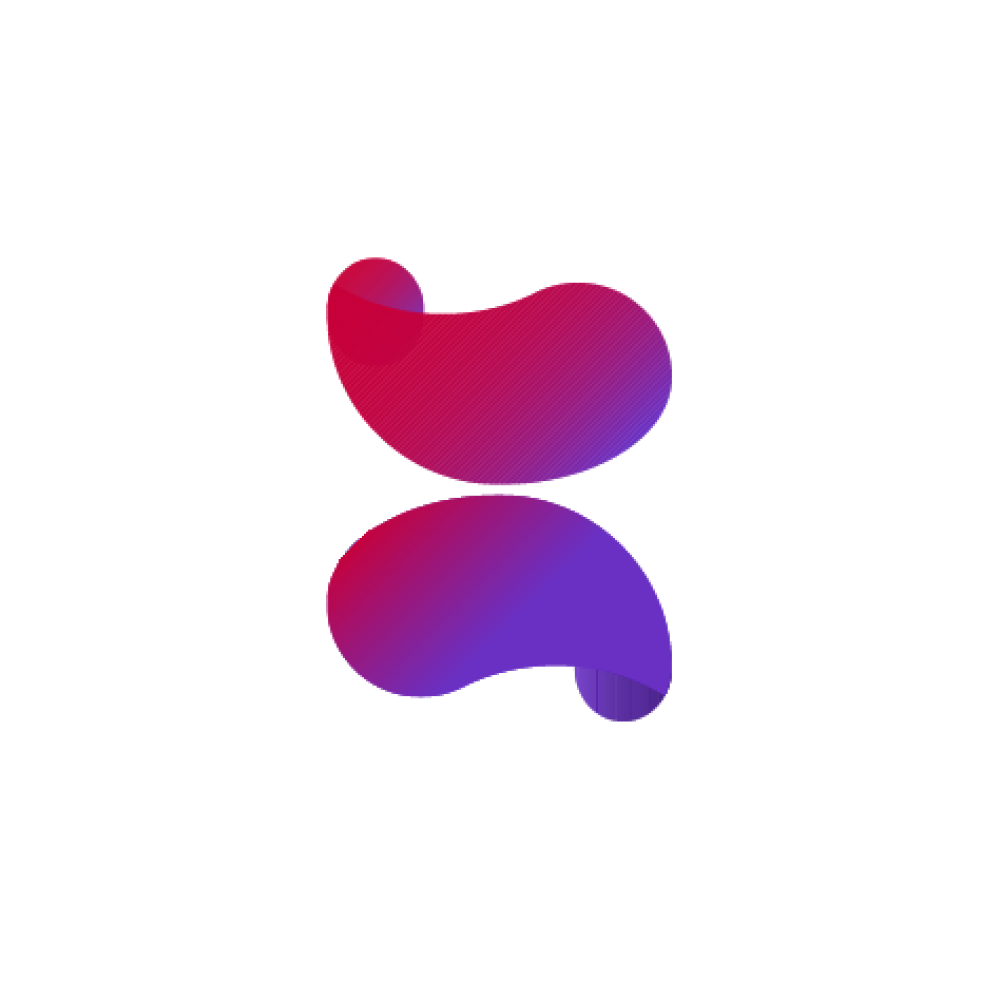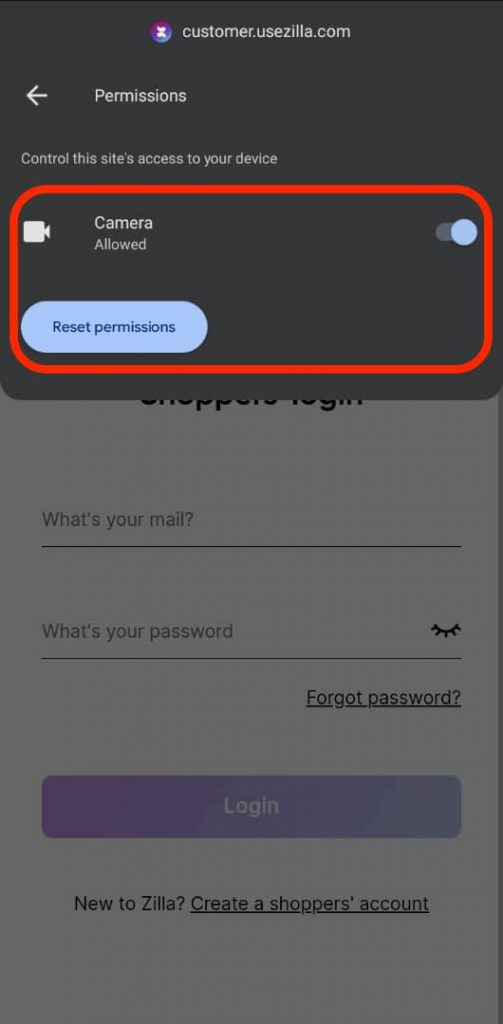How to reset camera permissions.
Last updated January 15, 2023
Hey there 👋🏾,
To complete your signup and verify your identity, we might require you to take a selfie📸. Sometimes, people encounter issues with this. Rest assured, it is a minor issue with a quick fix.
First and most importantly, make sure that you click on ALLOW when the app requests access to your camera. If you accidentally clicked on DECLINE, or your browser just does not get the memo; the most simple fix is to refresh your browser (or refresh the page).
If this does not work, or your browser still does not get the memo, we can then bring out the big guns (just kidding, it’s more like water pistols).
RESETTING BROWSER PERMISSIONS
Zilla needs to access your camera to take a selfie and verify your identity. If you didn't allow access, you'll need to reset your browser permissions.
If you use Chrome on your android phone or personal computer;
- Click the lock icon to the left of the address bar
2. Go to ‘Site settings’
3. ‘Allow’ the camera or click "Reset Permissions" and refresh your browser.
If you use Safari on iPhone or iPad;
- On your iPhone or iPad, navigate to your Settings.
- Select General.
- Select Reset.
- Select Reset Location and Privacy.
- Open Safari and reload the page again.
These are the quickest and easiest ways to sort out camera access issues.
If there is any other thing we can help you with, please let us know. You can reach us on 08147198097 or email us at support@zilla.africa (9am to 6pm Monday to Friday, and 10am to 5pm Saturday and Sunday).
Ciao!👋🏾